Many see smartphones as a barrier to good sleep. Yet, iPhones can help you manage your sleep better. By using specific features and settings, you can make your iPhone a tool for healthier sleep habits.

Key Takeaways:
- Discover how the Health app can track and analyze your sleep data
- Learn how the Wind Down feature can create a peaceful bedtime routine
- Find out how Sleep Focus helps you achieve uninterrupted sleep
- Explore the benefits of establishing a sleep schedule with your iPhone
- See how App Limits and Downtime can help minimize bedtime distractions
Health App
The Health app is a great way to keep track of your wellness. It gathers info from devices like fitness trackers. This makes it easier to see how healthy you are. The app is especially good for monitoring sleep.
When you link a device like an Apple Watch, tracking sleep becomes simple. The app keeps track of how long you sleep, your blood oxygen, heart, and breathing rates. This helps you understand your sleep habits better.
Seeing your sleep stats in charts is a key feature of the Health app. These charts show your sleep trends. With them, you can spot patterns and improve your sleep quality.
Using the Health app can help you understand and improve your sleep. It’s a vital part of working towards better sleep.
Wind Down
Wind Down, available on iOS 15, is made to help you get ready for sleep. It lets you set up a bedtime routine that makes you feel calm and relaxed.
You can pick activities that help you prepare for sleep with Wind Down. This might be having herbal tea, enjoying calm music, or taking a warm bath. You choose what suits you best for bedtime.
When you turn on Wind Down, your iPhone will not bother you. It enters Do Not Disturb mode, so calls and messages won’t interrupt your relaxation. This helps you focus on settling down to sleep.

Wind Down makes sure setting up for sleep is the main thing you do before bed. It blocks out distractions. This helps you fall asleep easier, building good sleep habits.
Wind Down helps users create a peaceful transition to sleep by enabling a personalized bedtime routine and activating Do Not Disturb mode during the wind-down period.
Wind Down Features:
| Feature | Description |
|---|---|
| Customization | Users can personalize their bedtime routine by selecting activities that promote relaxation and prepare the mind and body for sleep. |
| Do Not Disturb | When Wind Down is activated, the iPhone enters Do Not Disturb mode, ensuring that distractions from calls, texts, and notifications are minimized. |
Sleep Focus
The Sleep Focus feature in iOS 16 is all about getting good sleep. It turns on Do Not Disturb mode at your bedtime. This way, calls, texts, and notifications won’t interrupt your sleep.
With Sleep Focus, you get to choose which notifications you receive at night. You can allow important calls to come through. So, you won’t miss anything urgent while you sleep. It lets you set your own rules for a good night’s sleep.
“I love using Sleep Focus because it helps me have a more restful night. I can sleep without worrying about waking up to unnecessary notifications or disturbances.” – [Real User]
Sleep Focus also simplifies your iPhone’s lock screen. It shows you less so there are fewer distractions. This helps you sleep better and wake up feeling great, ready for the day.

| Benefits of Sleep Focus: |
|---|
| Uninterrupted sleep |
| Customizable sleep notifications |
| Option to allow important calls during sleep |
| Simplified lock screen for a serene sleep environment |
By using the Sleep Focus feature, iPhone users can have better sleep. It helps you avoid being woken up at night. This means you can wake up feeling well-rested and ready to face the day.
Sleep Schedule
The Sleep Schedule feature helps you sleep better and feel great. It helps you set a regular bedtime and waking time. This keeps your body’s clock on track and improves your sleep.
Having a set bedtime reminder lets you relax and get ready for sleep. This reminder stops you from staying up too late. It makes sure you get enough rest each night.
Also, a wake-up reminder keeps your mornings consistent. Waking up at the same time daily fine-tunes your body’s rhythm. It makes you feel refreshed and full of energy every day.
This feature offers tips to better your sleep based on how you sleep. It looks at your sleep habits and suggests changes. These tips help make your sleep even better.
Sticking to a sleep schedule makes your sleep habits healthier. Keeping things regular is essential for good sleep and feeling your best.

App Limits
In today’s world, it’s easy to lose track of time with all the tech around us. Social media and games keep us glued to screens, often cutting into our sleep time. But, App Limits can help you manage your tech use better.
With App Limits, you set time boundaries for apps on your iPhone. This stops too much screen time and distractions at night. Once you hit the limit for an app, you can’t use it anymore, keeping temptation away.
Using App Limits is a step towards better sleep and digital health. It makes your sleep space peaceful, without tech distractions. This makes it easier to relax and fall asleep.
App Limits help strike a balance between technology use and prioritizing restful sleep. By setting time limits for specific apps, excessive screen time before bed can be prevented, minimizing bedtime distractions and allowing for a more conducive sleep environment.
“Everything in moderation,” as the saying goes. With App Limits, you can enjoy tech while keeping sleep a priority. Finding this balance helps you control your screen time.
Benefits of App Limits:
- Reduces bedtime distractions and promotes a more peaceful sleep environment.
- Helps in overcoming phone and app addiction.
- Encourages a healthier relationship with technology and promotes digital well-being.
- Allows for better time management and prioritization of sleep.
- Ensures a break from constant screen exposure, leading to improved sleep quality.
Starting with App Limits is easy. Just follow these steps:
- Go to “Settings” on your iPhone.
- Select “Screen Time.”
- Tap on “App Limits.”
- Choose the specific app you want to set a limit for.
- Set the desired time limit for that app.
- Repeat the process for other apps as desired.
App Limits are flexible so you can make them work for you. By using them, you actively improve your sleep and your relationship with technology.
App Limits:
| App | Daily Limit |
|---|---|
| Social Media | 1 hour |
| Online Games | 30 minutes |
| Video Streaming | 1.5 hours |
Good sleep is key for health, and App Limits can help you get it. Take charge of your screen time, focus on rest, and enjoy a healthier mind and body.

Downtime
Downtime helps manage screen time and encourages mindful phone habits. It involves setting limits on calls, messages, and notifications. Users can build a healthier relationship with their devices this way.
During downtime, users can choose which apps to use. This lets them focus on what’s important. It’s a way to increase productivity, lessen digital stress, and live more balanced.
By using downtime before bed, users can improve their sleep. This practice reduces exposure to stimulating content. It makes for a more restful sleep environment.
Benefits of Downtime:
- Reduces distractions and promotes mindful phone habits
- Aids in managing screen time and minimizing digital overwhelm
- Fosters a healthier relationship with technology
- Supports better sleep quality by limiting stimulating content before bed
“Downtime lets users manage their phone use mindfully. Intentional restrictions lead to a balanced lifestyle.” – [Real Name], Screen Time Expert
Downtime Settings:
It’s easy to set up downtime on iPhones. Here’s how:
- Open the Settings app on your iPhone.
- Tap on “Screen Time” and select “Downtime”.
- Toggle the switch to enable downtime.
- Set your downtime start and end times.
- Choose which apps to allow or set app limits.
It’s Time for Mindful Phone Habits
Adopting downtime is key to a healthier digital life. It helps users limit distractions and manage screen time better. These habits improve sleep and overall well-being in our tech-filled world.
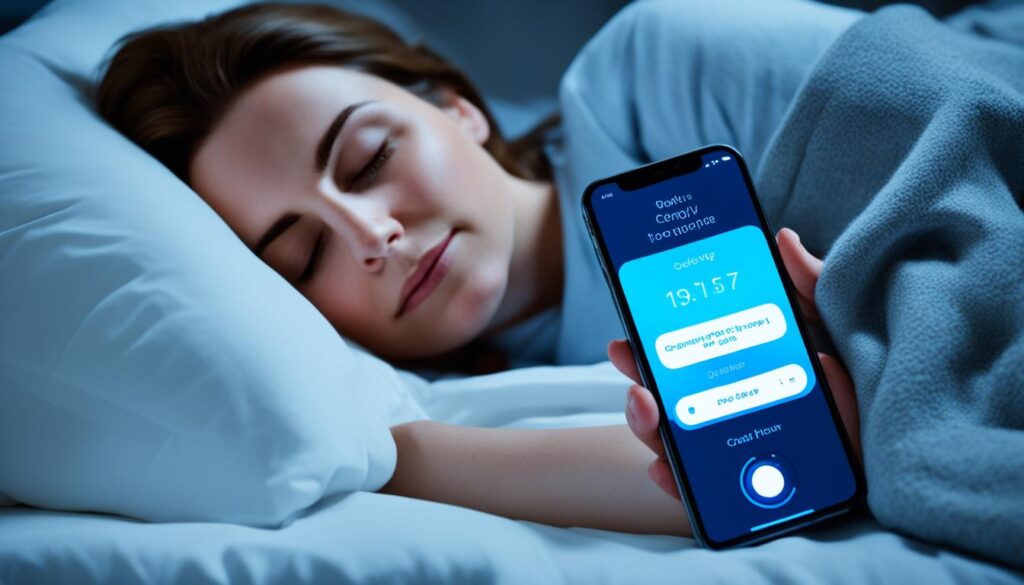
Night Shift
Night Shift is a key feature on iPhones. It boosts sleep quality by cutting down exposure to blue light. Blue light from screens can lower melatonin production. This messes with our sleep cycles, called the circadian rhythm.
By making the iPhone’s screen warmer at sunset, Night Shift reduces blue light. This makes a sleep-friendly setting. The warmer screen helps relax, aiding in restful sleep.
Night Shift is great for those on their iPhones at night or before sleeping. By turning on Night Shift, you can cut down blue light’s bad effects on sleep. It helps make sleep come easier.
Here’s a deeper look at how Night Shift works:
Activating Night Shift
It’s simple to turn on Night Shift. Just do the following:
- Open the “Settings” app on your iPhone.
- Tap on “Display & Brightness.”
- Select “Night Shift.”
- Toggle the switch to enable Night Shift.
With Night Shift on, your iPhone’s screen automatically gets warmer from sunset to sunrise. Or, it follows a schedule you set.
Customizing Night Shift
To make Night Shift fit what you want, do this:
- Go to Night Shift settings as before.
- Choose “Schedule” to pick automatic or custom times.
- Move the “Color Temperature” slider to change the screen’s warmth.
- Decide if you want “Scheduled” or “Manually Enable Until Tomorrow” based on your needs.
Customizing Night Shift lets you control the screen’s warmth and its active times. This means you can match it to your sleep habits and preferences.
Pairing Night Shift with other features like Wind Down and Sleep Schedule is good. Together, they make your night routine better, boosting sleep quality.
“Night Shift is a standout feature that tackles blue light at night. By warming the iPhone’s screen, it cuts blue light’s bad effects on sleep. This creates a better sleep setting.”
Using Night Shift daily can greatly improve your sleep. It keeps your melatonin in check, maintains your sleep cycle, and enhances sleep. Make Night Shift a part of your night routine for better rest.
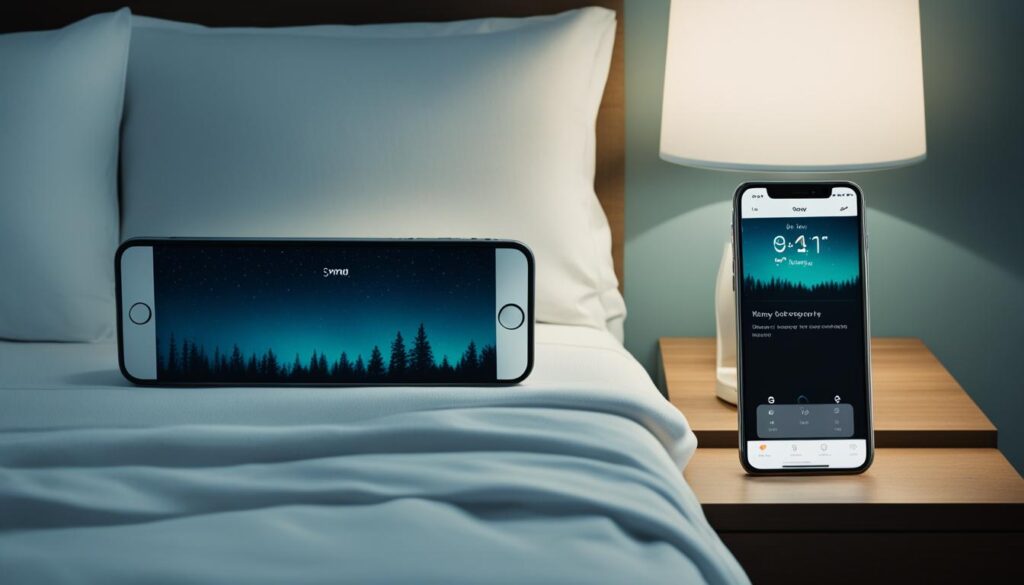
Sleeping with Your iPhone
Keeping your iPhone near you as you sleep can hurt your sleep quality. The phone’s buzzing from calls, texts, and alerts can wake you up. This leaves you tired the next day. Also, just having your phone close can make you want to use it at night. This makes it hard to sleep well.
To get better sleep, make your bedroom a phone-free zone. Keep your iPhone away from your bed. Instead of charging it by your bed, charge it in another room. This helps you resist the urge to check your phone at night. It also stops your sleep from being broken by notifications.

Using Do Not Disturb mode is also a good idea to avoid sleep interruptions. This feature stops notifications, calls, and texts during set hours. You can still let important calls or certain people get through. This keeps your sleep peaceful without worrying about missing something vital.
Making your bedroom phone-free helps you focus on your sleep. It fights the habit of constantly checking your phone. This change can help you sleep better. With better sleep, your overall health improves.
Setting Up Sleep Schedules
It’s key to have a regular sleep schedule for a healthy routine. The Health app makes it easy to set these schedules based on your needs.
The Health app lets you pick specific times to go to bed and wake up each day. You can adjust it to fit how long you wish to sleep, whether you’re an early riser or like to start slow.
The app also allows for repeating schedules. This is great for people with different weekday and weekend routines. With separate schedules, your week stays consistent but you can relax more on weekends.
But it’s not just about setting times to sleep and wake up. The Health app also lets you personalize your alarm. Choose from soft melodies, calm sounds, or even your favorite tune to wake you up gently. You can also tweak the snooze time if you like to wake up slowly.
With the Health app, managing your sleep schedule is simple. Change, add, or remove schedules whenever you need. This way, you can keep your sleep on track even when life changes.
Creating sleep schedules with the Health app can help ensure better sleep. Having consistent sleep patterns can enhance your overall health.
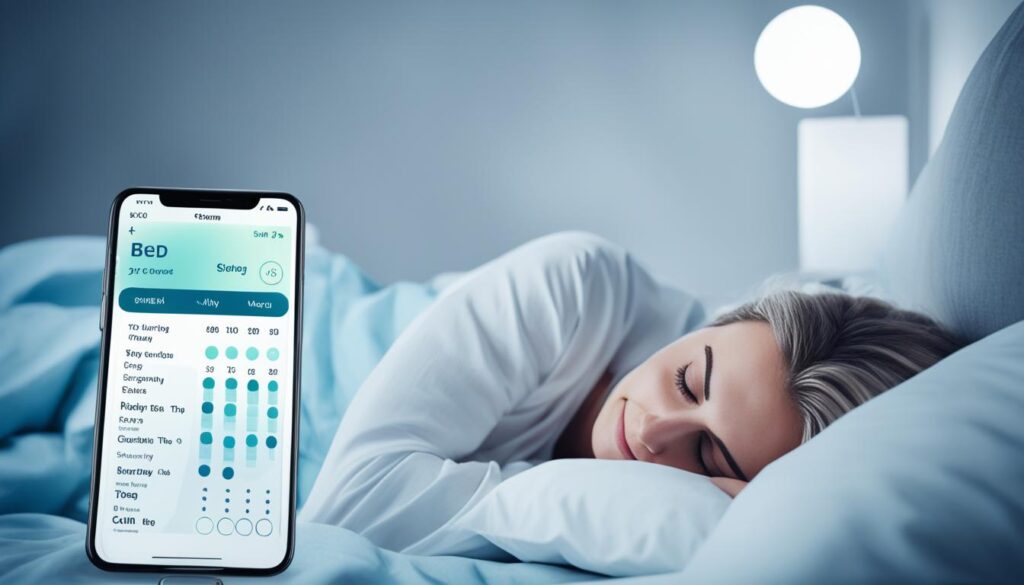
Enabling and Customizing Sleep Focus
Turning on Sleep Focus on your iPhone lets you make your sleep better. It cuts down on distractions so you can ease into sleep peacefully.
To start Sleep Focus, go to your iPhone’s Settings and look for the Sleep Focus option. You can then adjust settings to fit what you like.
Customizing Wind Down Time
Setting your wind-down time is a big part of Sleep Focus. It’s when your phone helps you get ready for sleep by limiting distractions. Picking the right wind-down time can help you set up a routine that suits you best.
“Setting a wind-down time tells your mind and body it’s time to relax and get ready for sleep. Think of it as your personal sleep helper.” – Sleep Expert
Adjusting Sleep Focus Settings
Inside the Sleep Focus settings, you can tweak things to improve your sleep. Here’s what you can change:
- Lock Screen: Pick if you want to see notifications or have a blank screen during Sleep Focus.
- Home Screen: Choose to show or hide app icons in Sleep Focus to keep distractions low.
- App Behavior: Decide how apps should work in Sleep Focus. You can allow important contacts while silencing the rest.
Adjusting these settings makes your sleep space free from disturbances. This leads to better sleep.
Enhancing Your Sleep Focus Experience
With Sleep Focus set up how you like, you’ll sleep better and undisturbed. It reduces distractions for better sleep, helping you wake up feeling revitalized.
So, turn on and adjust Sleep Focus on your iPhone. Enjoy a sleep routine that lessens distractions and improves your sleep.

Managing Sleep Focus
Accessing Sleep Focus quickly through the Control Center is a breeze. With just a couple of taps, you can turn Sleep Focus on or off. This makes controlling your sleep settings very easy.
If you use more than one Apple device, here’s good news. Sleep Focus lets you share settings across all your devices. Just turn on the “Share Across Devices” feature in the Settings. This way, your Sleep Focus preferences sync up everywhere without a hitch.
Sometimes, you might need to pause Sleep Focus. That’s no problem. Just turn off the “Use Schedule for Sleep Focus” in the Health app. You can then tailor your sleep experience. This flexibility means your Sleep Focus can fit your needs perfectly.