Did you know that there are 100 million active iPhone users in the United States alone? With so many people using their iPhones every day, keeping your financial data safe is vital.
Apple has put strong security steps in place to protect your money information. By following some easy tips, you can use your iPhone’s privacy settings to the fullest. This helps keep your info out of the wrong hands.
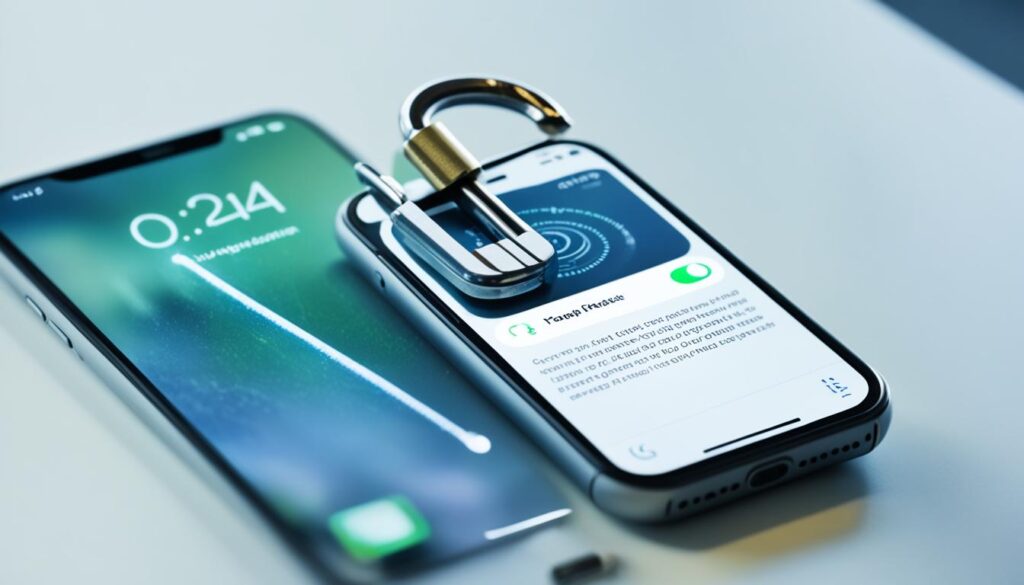
Key Takeaways:
- Set a strong passcode and enable biometric authentication features like Face ID or Touch ID to enhance your device’s security.
- Enable two-factor authentication for your important accounts to add an extra layer of protection beyond passwords.
- Regularly update your iPhone’s operating system to benefit from the latest security improvements and fixes.
- Stay informed about new updates and features, evaluating the potential risks and adjusting your settings accordingly.
- Check and manage app permissions to control which apps have access to sensitive features and information on your iPhone.
Strong Passcode and Biometric Authentication
Keeping your iPhone safe from unwanted access is key to protecting your info. You should start by setting up a strong passcode. It should be a mix of numbers, letters, and symbols. This combo makes it hard for others to guess your passcode.
Also, use the biometric features on your iPhone. Face ID and Touch ID are secure ways to unlock your phone. Face ID scans your face, while Touch ID checks your fingerprint. Both methods make sure you’re really you, adding another layer of safety.
With a tough passcode and features like Face ID or Touch ID, your iPhone and your data stay safe.
Benefits of Strong Passcode and Biometric Authentication:
- Enhanced Security: A strong passcode and biometric options keep your iPhone safe from intruders.
- Convenience: Face ID and Touch ID let you quickly unlock your device without hassle.
- Unique Authentication: Using your face or fingerprint means others can’t easily fake your identity.
- Reduced Risk of Password Breaches: A complex passcode lessens the chance of someone breaking into your phone.
Using these security steps helps keep your iPhone and personal details protected from unauthorized users.
Enable Two-Factor Authentication
Make your iPhone safer by turning on two-factor authentication (2FA). This extra security step needs a second form of proof, like a code sent to a device you trust, before it lets anyone into your accounts. Even if a bad guy knows your password or can fake your fingerprint, they can’t get in without this second proof.
2FA is better than just a password or fingerprint. It adds more safety for your important and financial info. By asking for more than one proof of ID, it greatly lowers the chance of someone getting into your iPhone or accounts without permission.
To turn on 2FA for your iPhone, just do these:
- Open the Settings app on your iPhone.
- Tap on your Apple ID at the top.
- Choose “Password & Security”.
- Hit “Two-Factor Authentication”.
- Follow what the screen tells you to set up 2FA for your Apple ID.
With 2FA on, you’ll get a verification code on a device you trust when you sign in or buy something. This code is another way to make sure it’s really you accessing your accounts and making purchases.
Always keep the devices you trust safe, and don’t share your verification codes. With 2FA, you can relax, knowing your iPhone and accounts have good protection.
“Two-factor authentication adds a strong extra layer of security. It greatly lowers the chance of someone getting into your iPhone or accounts. It’s a straightforward yet powerful way to watch over your personal and financial info.” – Security Expert
By turning on two-factor authentication, you help keep your iPhone and accounts safe from people who shouldn’t get in.

| Benefits of Two-Factor Authentication | Challenges of Two-Factor Authentication |
|---|---|
|
|
Regularly Update iOS
Keeping your iPhone’s operating system current is key to its security and reliability. Apple sends out iOS updates regularly. These updates bring vital security enhancements and fixes against threats.
By updating your iOS often, you get the newest security patches from Apple. These patches fix any known security flaws. They make your iPhone more secure and protect your private and financial data.
To update iOS, just follow a few easy steps:
- Open the Settings app on your iPhone.
- Scroll down and tap on General.
- Select Software Update to look for updates.
- If there’s an update, tap on Download and Install.
- Enter your passcode if asked and accept the terms.
- Wait for the update to download and install. Your iPhone might restart.
It’s wise to enable automatic updates in your settings. This makes sure you don’t miss any critical security fixes. Your iPhone will download and install iOS updates by itself.
Tip: Always backup your iPhone before installing updates. This is just in case something unexpected happens during the update.
Benefits of Updating iOS
Updating your iOS does more than just secure your iPhone. It also brings other perks, such as:
- New Features: With iOS updates, you get new features and enhancements. They improve how your iPhone works and its user experience.
- Bug Fixes: Updates fix known software bugs and issues. This makes your iPhone run smoother and more stable.
- Compatibility: iOS updates keep your iPhone working with the latest apps and services. This lets you enjoy new tech and innovations.
By keeping your iOS up-to-date, you protect your iPhone from threats and enjoy the newest features and improvements from Apple.

Stay Informed About New Updates and Features
It’s key to keep up with the latest iOS updates to keep your iPhone safe and up-to-date. Apple regularly updates to fix bugs, boost performance, and add cool features. A recent update introduced the NameDrop feature.
The NameDrop feature lets iPhones share contacts just by bringing them close. It’s handy for sharing info quickly. Yet, it’s wise to know the security risks it might bring.
Think about your privacy and if you’ll use NameDrop. You can turn it off to protect your data, if you prefer not to use it.
“Staying informed and proactive about new iOS updates and their features is crucial for maintaining data security and protecting your personal information.”
Knowing about iOS updates and features helps you manage your device’s security. Always look for updates and read the release notes. This way, you’ll know what’s new or improved. It helps you stay safe from security threats.
But, updating your iOS is just the start. Also, make sure to use strong passcodes, turn on two-factor authentication, and manage app permissions. These steps keep your iPhone secure for everyday use.
iOS Updates and Features
| iOS Version | NameDrop Feature | Data Loss Protection |
|---|---|---|
| iOS 14.5 | Introduced | Enhanced |
| iOS 14.6 | Improved | Strengthened |
| iOS 14.7 | Optimized | Updated |
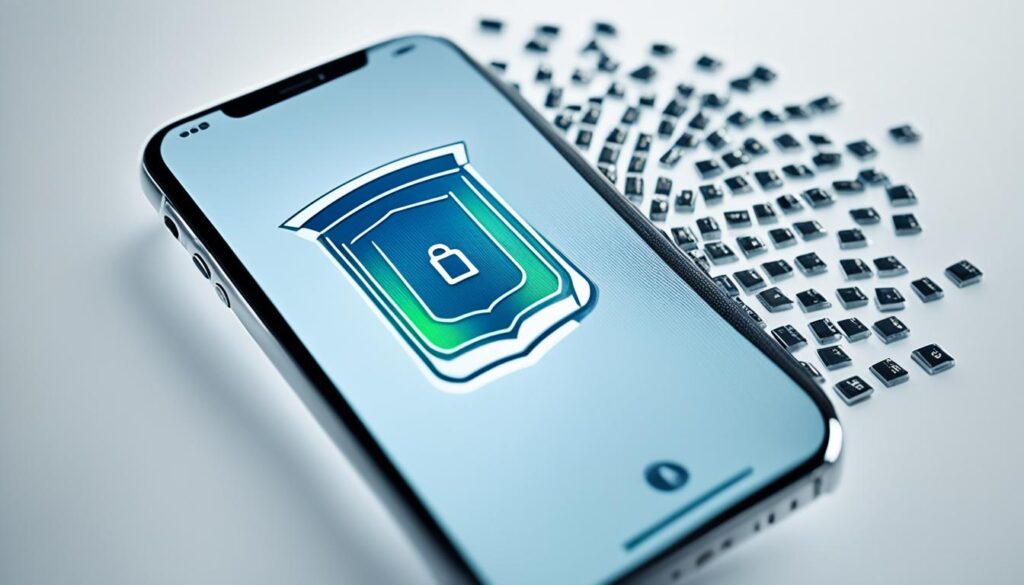
Check App Permissions
Keeping your iPhone safe means managing app permissions well. You should check regularly which apps can access things like your location, camera, and microphone.
For your privacy, limit app permissions to only what each app needs to work. This cuts down the chance of others getting to your personal info.
How to Manage App Permissions
Here’s how to keep an eye on app permissions:
- Open the Settings app on your iPhone.
- Scroll down and select “Privacy”.
- You’ll see a list of permissions like “Location Services” or “Camera”. Click on what you want to manage.
- Look at the apps that want access to that category. Change their permissions as you see fit.
- For each app, you can let it access, block it, or only let it access while you’re using the app. This depends on what you’re comfortable with.
By checking and adjusting app permissions, you keep your privacy in your own hands. Always be careful and make smart choices with permissions.

Data Protection Management
Using privacy settings on your iPhone is key to managing data protection. Adjust settings like location, tracking, and Apple Analytics to fit your needs. This helps keep your personal and financial info safe.
One important part is controlling info shared with apps and services. Manage permissions to control what data you share with third-party apps. Do this by reviewing each app’s settings and only allowing what’s necessary.
Controlling your location services is also crucial. While useful for some apps, keeping it on for all can risk your privacy. Adjust settings for each app so only trusted ones know your location.
Managing analytics and tracking protects your privacy too. Apps collect data about how you use them. By adjusting settings, you can limit what data is collected. This keeps your data safer.
Besides adjusting settings, regularly check your privacy controls. Stay informed about new iOS privacy features. This way, you can use the latest controls to keep your iPhone secure.
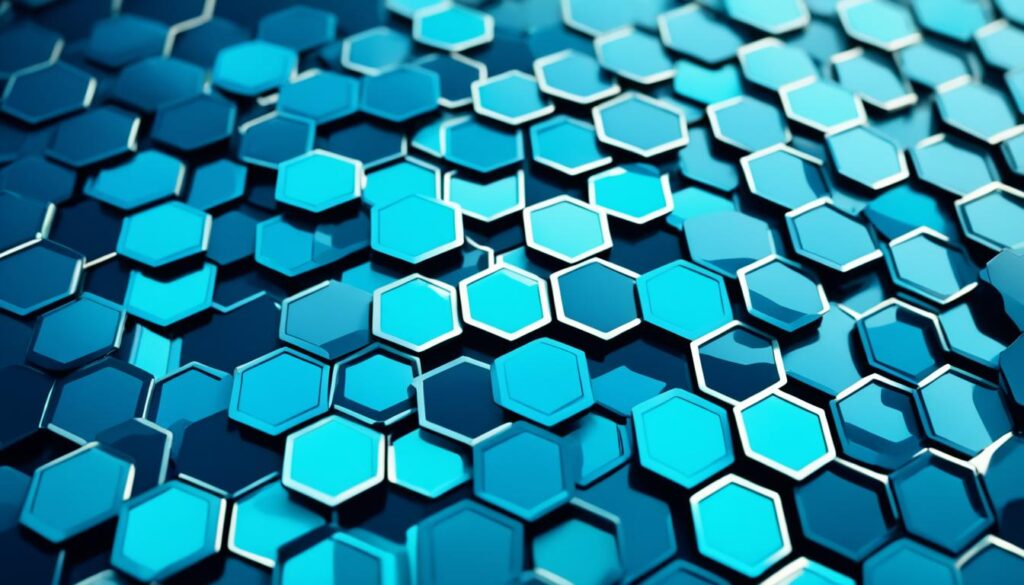
Remember, protecting your data is an ongoing process. Keep reviewing your settings to keep your info safe. Effective privacy controls mean better peace of mind about your iPhone’s safety.
Avoid Clicking on Unknown Links
To stay safe online, it’s key not to click on unknown links. This is true for links in texts, too. Text message scams and phishing can happen if we’re not careful.

Scammers these days often send harmful links via text. Clicking on them could lead to theft of your personal info. Or, they might put harmful software on your phone. So, it’s smart to doubt any strange links in texts.
If you get a weird message, it’s safest to just delete it. And report it as junk too. Doing this shields you from scams. It also keeps your info and phone secure.
Remember:
- Never click on links from unknown senders
- Be cautious of unsolicited text messages
- Delete unknown messages immediately
- Report suspicious messages as junk
Being proactive and alert with unknown links in texts is crucial. These easy steps protect your personal data and fight against scams and phishing.
Be Aware of Virus “Warning” Messages
Be careful when you see virus “warning” messages on your iPhone. These often show up as pop-ups or alerts during web browsing or app use. They may say your device is in danger and urge you to act fast to solve the issue. Yet, it’s key to know these are often scams aimed at making you panic.
While viruses can threaten digital safety, iPhones rarely get them. Apple’s iOS has strong security to fend off such dangers. The App Store’s strict app checks add more safety before you download anything.
Scammers use these warning messages to trick you. They play on fear to steal personal data or install harmful software. This can jeopardize sensitive information like login details or bank info.
To stay safe, heed these tips:
- • **Do not click** on warning message links or buttons.
- • **Do not** share personal or financial info with unknown sources.
- • **Do not** download software or apps from these alerts.
Encountering a virus warning? Best to close it or ignore it. If it keeps coming back, clear your browser or reset settings to ditch unwanted add-ons.
Being smart and aware is your best defense. By dodging these scams, you keep your iPhone and personal info safe from harm.
Also, always update your iPhone’s software. Apple sends out updates with fixes for security weak spots. Installing these promptly helps shield your device from new threats.
Turning on “Block Pop-ups” and “Fraudulent Website Warning” in Safari is wise too. They block bad pop-ups and flag risky websites, upping your security as you browse.
Staying alert, being cautious, and using iPhone security best practices cuts down risks. This way, virus warning scams won’t harm you or your device.

Regularly Back Up Your Data
It’s key to back up your iPhone data regularly. This protects your personal and financial info. Using iCloud Backup or iTunes helps keep your info safe, even if your phone is lost or stolen.
“Backing up your data is key to prevent data loss. It keeps your personal and financial info safe. Having a good backup strategy means your data is safe and easy to get back.”
Using iCloud Backup for Seamless Automatic Backups
iCloud Backup makes it easy to keep your iPhone data safe. It automatically saves your files, photos, contacts, and settings to the cloud. So, even if something happens to your iPhone, your data stays safe.
Here’s how to turn on iCloud Backup:
- Open the Settings app on your iPhone.
- Tap on your Apple ID at the top.
- Choose iCloud from the options.
- Find and tap iCloud Backup.
- Switch iCloud Backup on.
- Tap Back Up Now for an immediate backup, or let it automatically back up when connected to Wi-Fi and charging.
Setting up auto iCloud Backups gives you peace of mind by keeping your data safe.
Alternate Backup Method: iTunes
If you prefer manual backups, iTunes is a great option. By connecting your iPhone to your computer and using iTunes, you can locally store your backups.
Here’s how to back up with iTunes:
- Connect your iPhone with a lightning cable to your computer.
- Start the iTunes software.
- Click the iPhone icon in the top-left of iTunes.
- In Backups, choose to back up to your Mac/PC or to iCloud.
- Hit Back Up Now to begin.
Make backing up with iCloud or iTunes part of your routine. It keeps your important info safe.

Protecting Your Phone’s Physical Security
It’s key to protect your iPhone’s physical security, along with digital safety. Simple steps can give your device another protection layer. This ensures your personal info stays secure.
First, set up a secure lock screen. You can use a passcode, fingerprint (Touch ID), or face recognition (Face ID). These steps keep your device safe from unauthorized users, even if lost.
Also, use “Find My iPhone” or “Find My Device”. If your phone gets lost or stolen, these features help. They let you track your device with GPS and remotely delete its data.

Best Practices for Physical Security:
- Always keep your iPhone with you and avoid leaving it unattended in public areas.
- Avoid displaying your device openly or leaving it visible in your car, which can attract potential thieves.
- Consider using a secure phone case that not only protects against drops and impacts but also adds an additional layer of physical security.
- Regularly backup your data to ensure that you don’t permanently lose important information in case of theft or damage.
- Be cautious when lending your phone to someone you don’t trust, as they may have ulterior motives or access to your personal information.
These measures help lower the risk of your iPhone being accessed without permission. They protect your personal and financial info.
“The physical security of your device is just as crucial as its digital security. Be proactive and take the necessary steps to protect your iPhone from theft and unauthorized access.”
In the next section, we’ll talk about guarding against phishing and verifying app sources. It’s crucial to protect against online threats to keep your iPhone and personal info safe.
Be Aware of Phishing and App Source
Keep your iPhone safe by watching out for phishing and only downloading apps from safe places.
Phishing scams can trick you into sharing private info or downloading harmful software. Always question unexpected requests for your details or links to click.
For app downloads, use official stores like Google Play or the Apple Store. They check apps for safety and reliability. Stay away from unknown websites offering apps. They could put your iPhone at risk.
Staying alert to phishing and choosing safe app sources can help protect your iPhone from security threats.